Understanding Pre-Arrival Links
Pre-arrival links are a powerful way to prepare guests for their stay before they arrive at your property. By including helpful information in pre-arrival emails, you can create a smooth transition for guests while collecting important information and even helping them connect to Wi-Fi before they walk through the door.
Benefits of Pre-Arrival Links
- Guest Information Collection: Gather important details before arrival
- Wi-Fi Pre-Configuration: Allow guests to connect their devices to Wi-Fi before they arrive
- Property Information: Share check-in instructions, amenities, and house rules in advance
- Personalized Experience: Greet guests by name and customize content for their specific stay
- Reduced Support Inquiries: Proactively answer common questions before guests arrive
Requirements
Before creating pre-arrival links, ensure you have:
- An active plan
- A Porter linked to your Location
Types of Pre-Arrival Links
Our system offers two types of pre-arrival links, each designed for different use cases:
1. Temporary Pre-Arrival Links
Temporary links are ideal for one-time sharing or manual distribution:
- Active for one week from creation
- Automatic expiration ensures property information isn't available indefinitely after guests leave
- Perfect for: Manual emails, direct booking confirmations, or sharing with individual guests
- Privacy-focused: Links expire to protect your property information
2. Permanent Pre-Arrival Links (PMS Integration Only)
When your Location is connected to a Property Management System, you gain access to enhanced permanent pre-arrival links:
- Used in PMS email templates for automated pre-arrival communications
- Includes reservation ID variable that your PMS automatically fills when sending emails
- Personalized greeting: Welcomes guests by name based on reservation details
- Stay-specific customization: Content can be tailored to each reservation
- Auto-expiring: Links automatically expire after the stay ends
- Reusable: The same permanent link works for all reservations
How Permanent Links Work: Your PMS inserts the unique reservation ID into the link URL when sending the pre-arrival email. When guests click the link, our system identifies their reservation and displays personalized content. After checkout, the link automatically expires for that specific reservation. It is ok to use the same pre-arrival link for all properties - our system will use the reservation to automatically load the correct property.
Accessing Pre-Arrival Links
Creating New Links
- Navigate to your desired Location in the Porter Dashboard
- Select Porters & Links
- Generate temporary or permanent pre-arrival links as needed
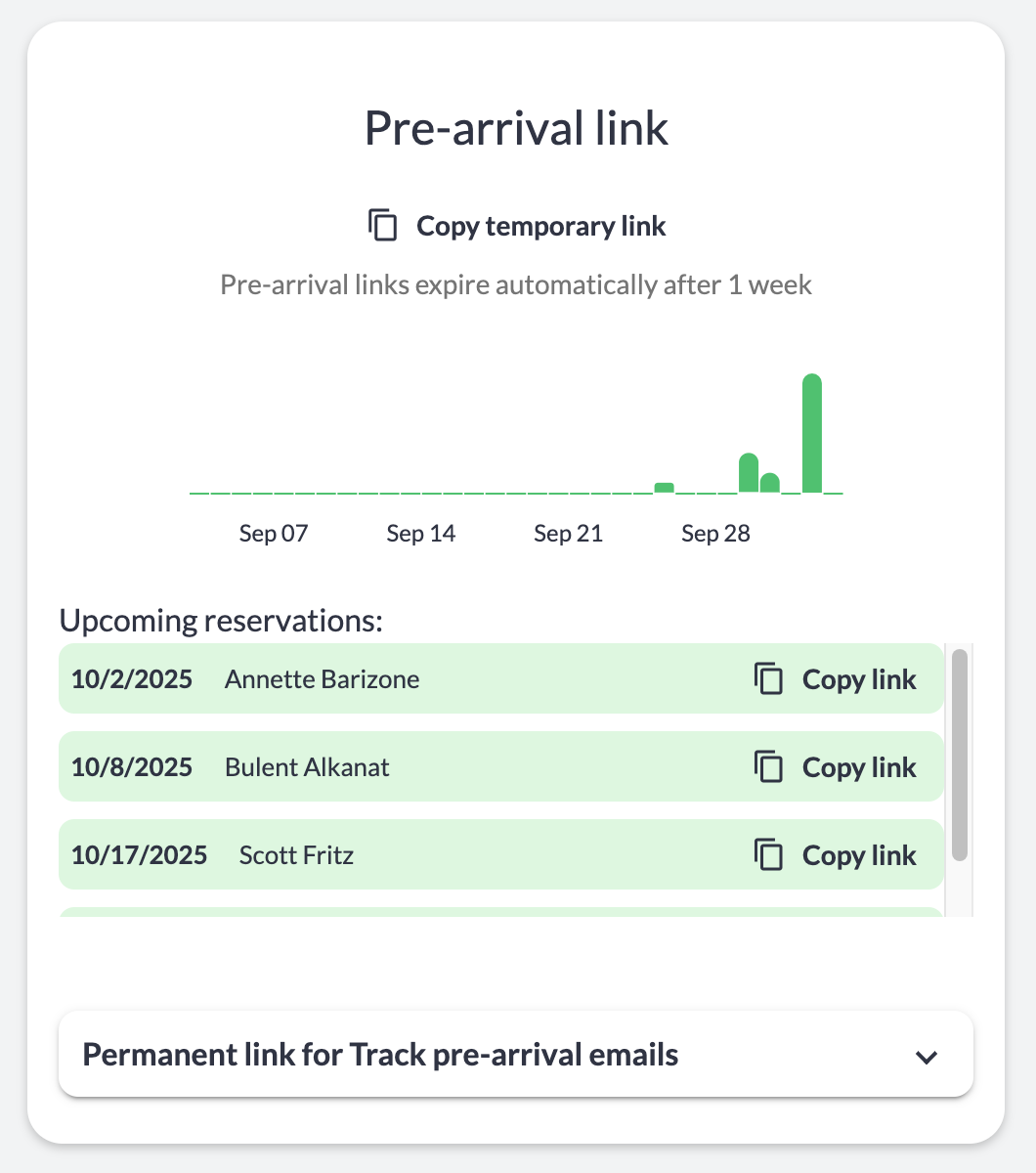
Screenshot: Porters & Links section showing pre-arrival link options
Copying Links for Specific Reservations
For quick access to reservation-specific pre-arrival links, you can copy them directly from two places:
- Pre-arrival Link Area: View all upcoming reservations with quick-copy links
- Location Info Section: Access reservation list with pre-arrival links for each booking
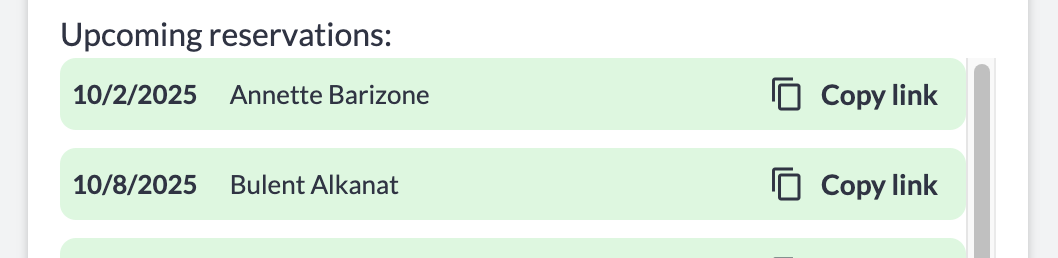
Screenshot: Upcoming reservations list showing copy link option
Best Practices for Pre-Arrival Emails
To maximize the effectiveness of your pre-arrival links, consider including:
Essential Information
- Check-in instructions: Door codes, lockbox locations, or key pickup details
- Wi-Fi credentials: Network name and password for easy connection
- Property address and parking: Clear directions and parking information
- House rules: Quiet hours, pet policies, and property guidelines
Enhanced Guest Experience
- Local recommendations: Nearby restaurants, attractions, and services
- Amenity details: How to use special features like hot tubs, smart TVs, or coffee makers
- Contact information: How to reach you for questions or emergencies
- Special touches: Welcome messages or personalized recommendations based on the guest's needs
Setting Up PMS Email Templates
If you're using a Property Management System with permanent pre-arrival links:
- Copy the permanent pre-arrival link from Porters & Links
- Navigate to your PMS email template settings
- Insert the link into your pre-arrival email template
- Your PMS will automatically insert the reservation info into the link when it sends
- Test the email with a sample reservation to verify personalization works correctly
Tip: Send pre-arrival emails long enough before check-in to give guests time to review information and ask questions.
Understanding Link Expiration
| Link Type | Expiration | Best Use Case |
|---|---|---|
| Temporary | One week from creation | Manual distribution, one-time sharing, direct bookings |
| Permanent (PMS) | After stay checkout date | Automated PMS emails, personalized guest communications |
Link expiration is an important privacy and security feature that ensures:
- Former guests cannot access current property information
- Check-in codes and sensitive details remain secure after stays end
- Your property information isn't publicly accessible indefinitely
Troubleshooting Tips
| Issue | Solution |
|---|---|
| Cannot Create Pre-Arrival Link | Verify you have an active plan and a Porter linked to the Location |
| Link Not Personalizing Guest Name | Ensure you're using a permanent link with the reservation ID variable correctly inserted by your PMS |
| Link Expired Too Soon | Temporary links expire after one week. For longer access, use permanent links with PMS integration |
| Guest Cannot Access Link | Check that the link hasn't expired and that the reservation is still active in your system |
Need Additional Help?
If you have questions about setting up pre-arrival links or integrating them with your Property Management System, please contact our support team (info@tenonedesign.com) for assistance.
Was this article helpful?
That’s Great!
Thank you for your feedback
Sorry! We couldn't be helpful
Thank you for your feedback
Feedback sent
We appreciate your effort and will try to fix the article